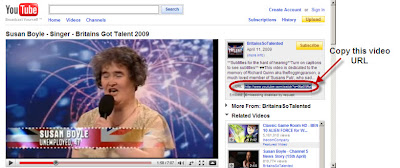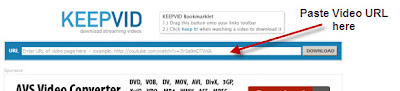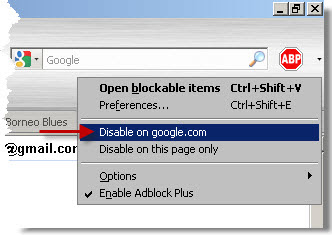I haven't touched my Acer Aspire One netbook for several months. A few days ago I tried to power it on but... nothing. The battery has obviously dischared by itself after being left idle for several months. So I hooked it up to the power socket and charged it overnight. To my surprise the next morning, my Acer Aspire One netbook still will not power on as the battery has not been charged.
The following evening I brought my netbook to the shop where I bought it and explained the problem to the shop owner there. He says the battery is damaged and need to be replaced. And it would cost RM200 to get a new battery. I gasped at the steep price. No way I'm spending that kind of money. So I went back home.
It was only a week later I started to do a search on the internet on my problem just to see if anyone else is facing the same thing and what solutions they have for it if any. What I found solved my problem. The solution is to update the BIOS of the Acer Aspire One netbook. It does sound scary to me at first the thought of updating the BIOS as I have never done it before. But I'm glad I did in the end as it worked. My Acer Aspire One battery can now charge again. Here the steps to update the BIOS as I found on the internet which I followed to the tee:
To perform the update to the BIOS:
1. To download the latest BIOS for the netbook, go to the Acer support website
here.
2. Once at the Acer support website - Drivers & Download page, click Netbook -> Aspire One.
3. Select your product model which will be either AOA110 ot AOA150.
4. And then below, choose the "BIOS" tab.
5. Click the orange "Down" arrow to download the BIOS.
6. Insert a USB flash drive into a USB port on the netbook.
7. Open the .zip file you downloaded and extract the two files: "3310.fd" in the Dos_Flash folder and "Flashit.exe" onto the root directory of the USB flash drive
8. Rename the BIOS file from "3309.fd" to "zg5ia32.fd".
9. Ensure that the AC adapter is plugged in.
10. Press and hold down the Fn and the Esc keys together and press the power button.
11. The unit's power light will blink once.
12. Release both the Fn and Esc keys.
13. Your netbook screen will stay black for 1-2 minutes.
Don't worry as it will restart. If it doesn't after 3 minutes, then just un-plug the USB flash drive and plug it back in again and press power button
14. When the unit powers on, the BIOS will be updated from the USB flash drive
15. The battery should now be able to hold a charge from now on.
That's it! And you have just saved yourself RM200.
Note: These instructions are only for the Acer Aspire One AOA-110 and the AOA-150 netbook series and should not be performed on any other model.